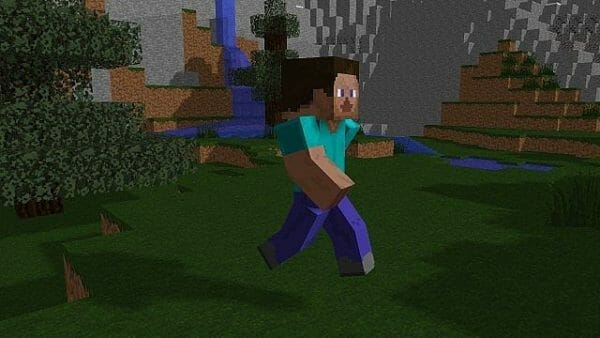There are plenty of players who are trying to discover the best Minecraft Java settings for better FPS, however only a few have really cracked the code.
Hundreds and thousands of players are still suffering slow FPS due to the fact that they either have slower devices or their set-up isn't that good.
It has been proven and tested that more and more players are using high-tier gaming rigs however there are still some who don't.
However, knowing the best Minecraft Java settings for better FPS won't hurt you even if you have an awesome PC. It can help you make the game run even faster.
So, let's dive in and see why sometimes Minecraft lags, why your FPS is slow, and how you fix it.
Why Does Minecraft Java Lag or Have Slow FPS
There are a number of reasons why Minecraft Java lags or has slow FPS. The most common reason is that the game is not configured properly.
The second most common reason is that your device isn't good enough to run the game smoothly. However, you can use the best Minecraft Java settings for better FPS.
It's important to know that even if you have a great device, there are still chances that you will experience slow FPS in Minecraft Java.
This is because the game itself is quite demanding and can tax even the best of machines.
That being said, here are some of the most common reasons why Minecraft Java lags or has slow FPS:
The Best Minecraft Java Settings for Better FPS
The good news is that with a few quick and easy tweaks, you can easily improve your FPS in Minecraft Java.
Here are some of the best Minecraft Java settings for better FPS:

1. Render Distance
The first thing you want to do is go into your Video Settings and change your Render Distance to Normal or Short. The shorter the render distance, the better your FPS will be.
2. View Bobbing
The next setting you want to change is your View Bobbing. You can find this setting under the Misc tab in Video Settings. Set it to Off for better FPS.
3. Particles
Another aspect you might want to change is your Particles. You can find this setting under the Performance tab in Video Settings. set it to Minimal for better FPS.

4. Change your graphics settings from ‘Fancy’ to ‘Fast’
The next thing you want to do is go into your Video Settings and change your graphics from Fancy to Fast. This will help improve your FPS by a decent amount.
This is one of the foolproof ways to make your FPs faster instantly. It is one of the best Minecraft Java settings for better FPS.
5. Use an FPS Boosting Resource Pack
Resource packs can have a big impact on FPS. If you're using a resource pack that is high resolution, it will use more resources and slow down your FPS.
To fix this, you can either change to a lower resolution resource pack or use the default Minecraft resource pack.
Better yet, you can use an FPS Boosting resource pack to make sure that your game runs very well.
6. Turn Off Smooth Lighting
Smooth Lighting is a setting that makes the light look prettier in Minecraft. However, it comes at the expense of FPS.
So, if you want to improve your FPS, you should turn this setting off. You can find it under the Misc tab in Video Settings.

7. Turn Off Clouds
Clouds are another setting that can have a big impact on your FPS. If you turn them off, you will notice a significant boost in FPS. You can find this setting under the far right tab in Video Settings.
8. Turn Off V-Sync
V-Sync is a setting that prevents screen tearing. However, it also comes at the expense of FPS. So, if you want to improve your FPS, you should turn this setting off. You can find it under the Misc tab in Video Settings.
9. Allocate More RAM to Minecraft
Allocating more RAM to Minecraft can also help improve your FPS. The more RAM you have, the better your game will run.
10. Update Your Graphics Drivers
If you're experiencing slow FPS, it could be because your graphics drivers are out of date. So, make sure your GPU is up to date.

Conclusion
There you have it! These are some of the best Minecraft Java settings for better FPS. By following these tips, you should be able to improve your FPS and enjoy a smoother gaming experience.
Do note that these settings might have some potential positive effects however the best way to improve your FPS would be to enhance your hardware.
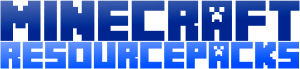
 TOP PACKS
TOP PACKS