How to Install Minecraft Skins? The way we change our Minecraft skins has changed significantly over the years, and we’ve been able to personalise our Minecraft character since pre-alpha days in 2009 (even before survival mode!). So it comes as little surprise that there’s a massive amount of skins out there to choose from. From cute to kooky, to scary to steampunk, there’s a skin out there for everyone.
What are Minecraft skins?
Minecraft skins are the textures that Minecraft uses for player models. In layspeak, skins affect how your character looks in-game.
These days there are two default Minecraft skins, namely the original Steve and the more recently added Alex. If you do not use a skin, one of these two will be assigned to you depending on your account ID and can’t be changed. Importantly though, Steve is the classic skin size, whereas Alex is slightly thinner. Though, your skin makes no mechanical difference to play gameplay, so use any that takes your fancy.
What do Minecraft skins do?
Skins don’t serve any purpose other than to look pretty. Although, some creative people like to use skins that look like specific blocks so that can camouflage when playing PvP, but other than that, skins don’t affect anything within the world of Minecraft. With that said, skins are a great way to personalise your Minecraft experience and let you show off what makes you unique. They are also great for roleplay servers, or servers that have a specific theme. Starting a new space adventure? Might as well throw on some fancy new astronaut skins to look the part!
Where can I get Minecraft skins?
You can get a skin through a number of ways. The first (and easiest) way, is to look up skins from our website and see if the ideal skin is found here. We have tons of skins available for download totally 100% FREE of charge! Our webside is dedicated specifically also in hosting cool Minecraft skins, so there aren’t slim pickings.
Another way is to create your own skin. If you’ve got the artistic chops, you can use skin templates easily found on the Minecraft wiki to create your very own unique skin. You could do this is any illustration software or even use dedicated Minecraft skin programs such as MCSkin3D.
Lastly, if you’re on certain versions of Minecraft like Legacy Console Edition, you’ll have to choose your skin from the set of free skins, or buy skins from one of the many skin packs.
 Advertisements
Advertisements
Advertisements
Advertisements
What’s good about Minecraft skins?
✔Lets you personalise your character
✔Offers an extra outlet for creative players
✔Allows you to be more immersed in themed maps and servers.
What’s not-so-good about Minecraft skins?
X Requires leaving Minecraft to find and apply skins in some version
X Some versions require payment for unique skins
X The ratio between good and poor quality skins is quite high
How to Install Minecraft Skins?
Since there are tons of different platforms to play Minecraft on, there are an equal amount of different ways to change you skin depending on what version you’re playing.
Slim-armed skins are only fully supported in version 1.8 and higher; if you have a slim-armed skin selected in a version prior, you will see black pixels on the arms.
Java:
So the question is asked, How to Install Minecraft Skins in Java? Currently in Java, there isn’t a way to change your Minecraft skin in the game itself as your skin is saved onto the Minecraft servers and is tied to your account. To get a skin on Java edition, log into your Minecraft account at minecraft.net/profile and go to the ‘skin’ page. Here you’ll have the choice of either the classic or slim player models. You can upload any custom skins here, as well as view your current skin.
Windows 10/Bedrock Edition:
How to Install Minecraft Skins for Windows 10? If you’re playing on Windows 10, you can change your skin in-game. On the main menu, select the coat hanger icon beneath your Minecraft player and your name. Here you can select between Steve and Alex, purchase skin packs, as well as upload a custom skin. However if you’re playing Bedrock Edition on another platform, you won’t be able to use custom skins.
Legacy Console Edition:
How to Install Minecraft Skins for the Legacy Console Edition? The Legacy Console Edition of Minecraft has a total of 18 default skins to choose from: 9 for the classic model and 9 for the slim model. There are also a lot of skin packs available as DLC. If you want to change skin, you’ll need to choose one from this selection.
The Best Minecraft Skins
Choosing a skin is difficult, especially since it represents who you are as a person, and who you are as a gamer. Here is a list of the most awesome skins which you can try out now.

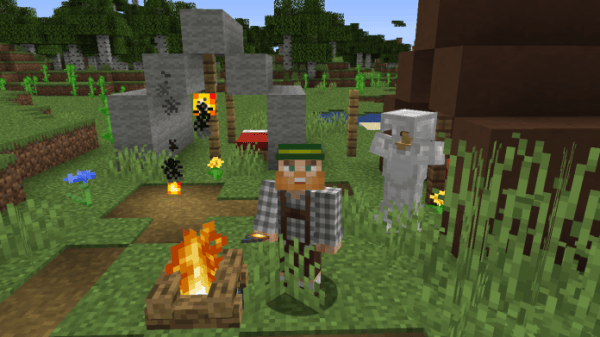









LOL
Hello
Hey man