Default Edit Blue & Purple Fade 16x 1.8.9 PvP Texture Pack is a premium PvP texture pack. It was designed to make the game more suitable for PvP action. This texture pack was created by v1olet. This texture pack is an edit from the default textures of Minecraft and runs on 16x resolution. Judging by this, you can identify that Default Edit Blue & Purple Fade 16x 1.8.9 PvP Texture Pack has great FPS.
This UHC PvP texture pack is mainly blue and purple themed. However, it adds it's own twist. It's color combinations creates the optical illusion that this is diamond armor faded. Hence, it is called as a fade pack. This pack is specifically designed for 1.8.9 however it should run accordingly with 1.8.X versions.
Many PvP players enjoy using fade packs due to it's nice color gradient and fast FPS. We have tested this pack in slow and fast machines and from our testing we identified it to improve FPS by at least 5 frames per second. Do know that at the end of the day it all comes down to your device.
In terms of PvP, it makes your swords shorter ideally making it suitable for PvP. Many players have always consented and insisted that using short swords on your texture packs would improve your overall performance. They claim that it helps you time your blows better, giving you a slight edge.
Is Default Edit Blue & Purple Fade 1.8.9 Worth the Download?
ConClusion
To put it shortly, Yes this pack is worth the download. It has good combination of colors and has the necessary features that one could desire for in a PvP texture pack. It's short sword textures and low-fire is a sure way to give you the upper hand. It also runs pretty fast. Plus, the gradients and color combinations look awesome.
Pros
Cons
Default Edit Blue & Purple Fade Texture Pack Preview & Screenshots
How to Download Default Edit Blue & Purple Fade Texture Pack:
Step 1: How to Download from Minecraft-Resourcepacks.com
If this is your first time downloading from our site, rest assured downloading from minecraft-resourcepacks is safe. Before downloading review the basics of how to download a pack here.
Step 2: Download Optifine
Before attempting to download and install, you need to have Optifine to ensure the texture pack will run properly.
Step 3: Download Texture Pack
To start, download the zip file from the link below. Place the zip file into your Minecraft Resource Pack folder. To find the folder easily, go to Minecraft’s options menu and navigate to resource packs>open resource pack folder. Alternatively, use the table below to see which file directory your folder is stored in.
| File Locations of Minecraft Resource Packs Folder: |
OS | Location |
|---|---|
Windows | %APPDATA%\.minecraft |
MacOS | ~/Library/Application Support/minecraft |
Linux | ~/.minecraft |
With the resource pack folder open, place the zip file inside. Finally, activate the texture pack in-game via Minecraft’s resource pack menu on the game menu.
Default Edit Blue & Purple Fade Download Link
Below, you can see the legitimate download links hosted on our servers. We do not sell our texture packs, and are all for free. Please see corresponding download link below to download the texture packs. After you have clicked on the link you will be redirected to the download page. Your download will automatically start once the file is ready, you do not need to click any buttons. Once the file is ready, your download should begin automatically. All you will need to do is save it on your device.



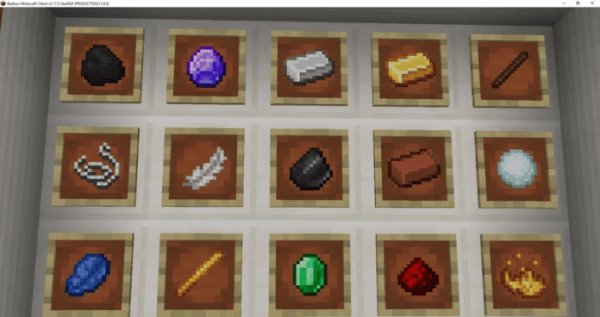









hold up ringdingdingding